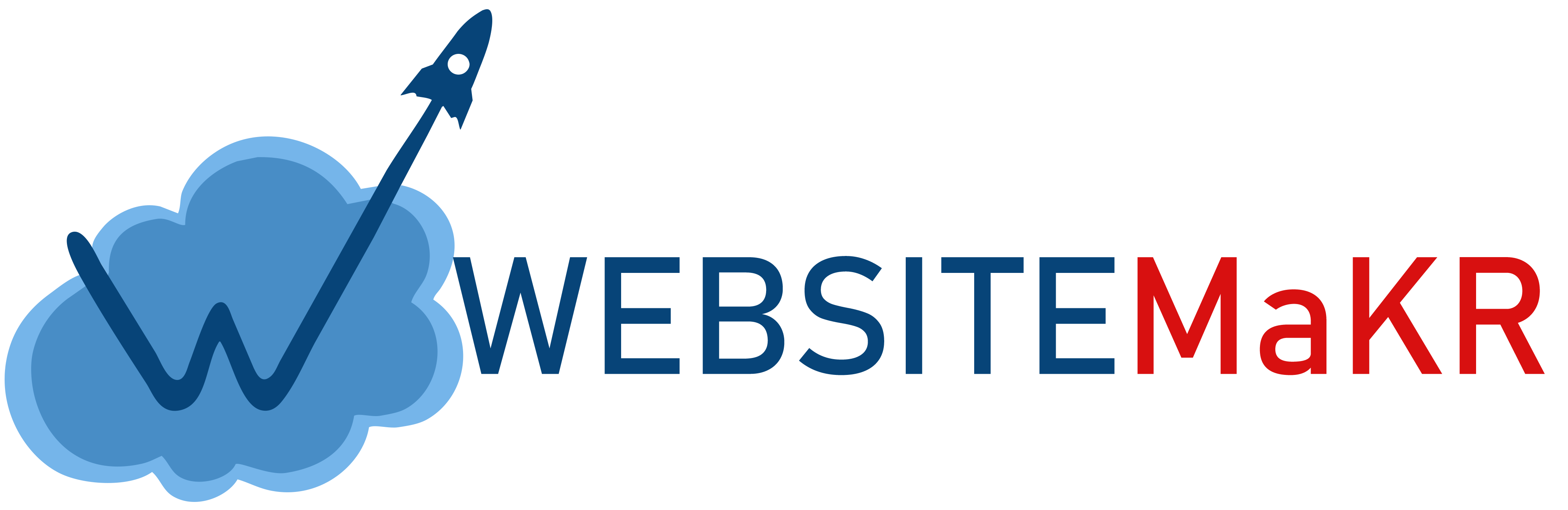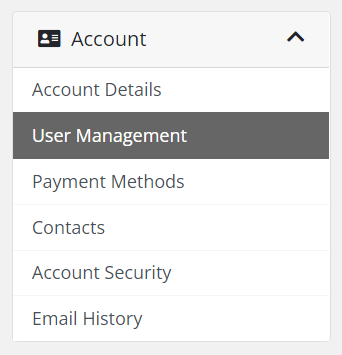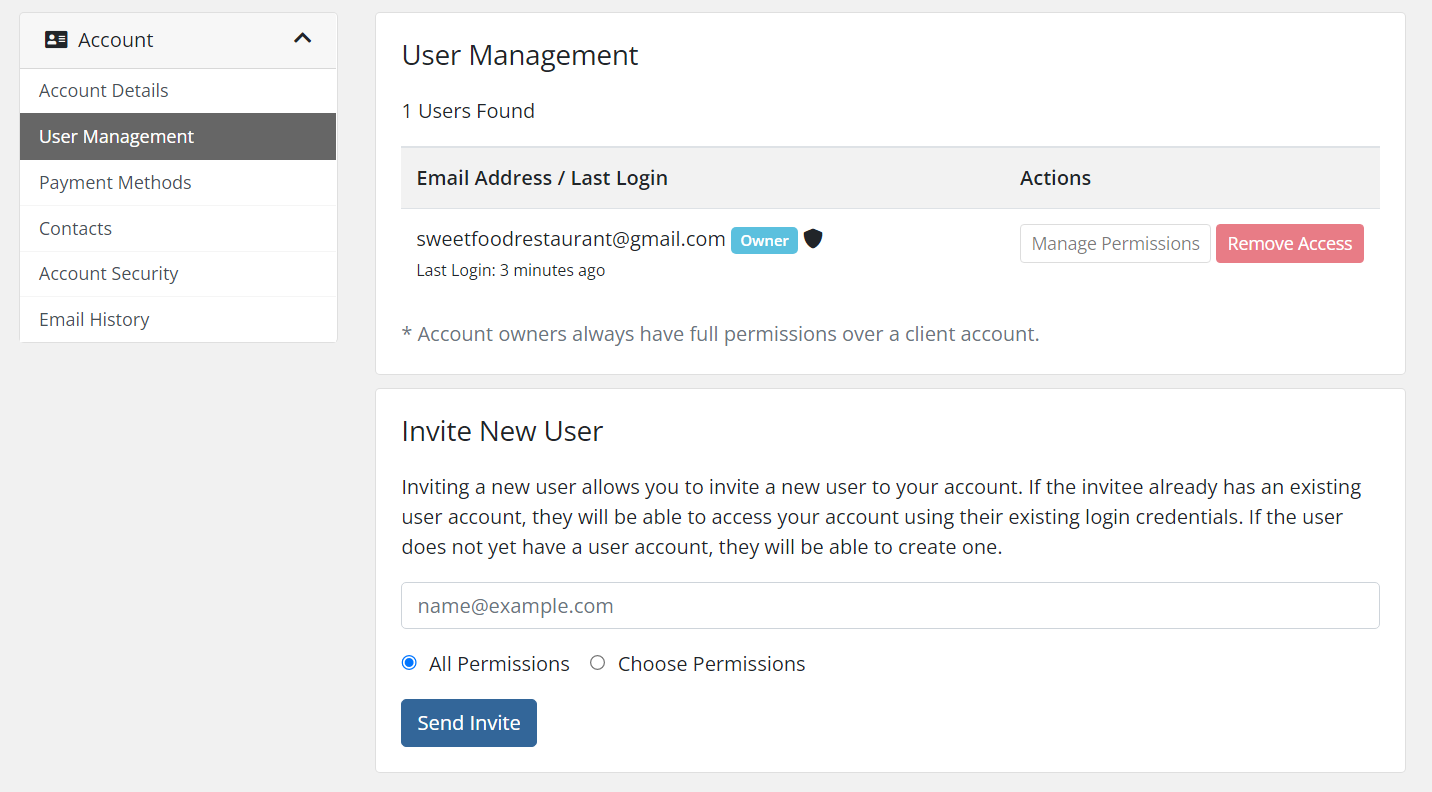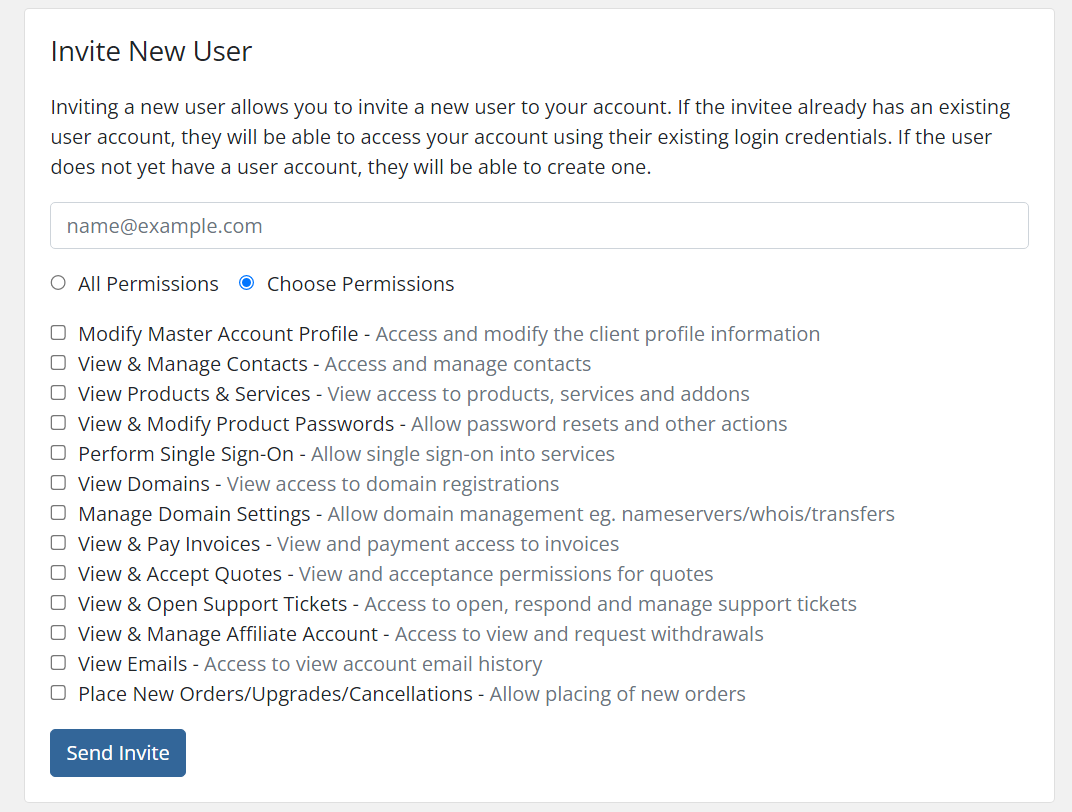Your
WebsiteMKR.com Account allows for you to add sub-accounts underneath it so other employees/partners of your project can have access to the client area.
In this tutorial, we'll show you how to
add a sub-account to the WebsiteMKR Platform.
1)
Login to the WebsiteMKR Platform2) In the top left corner,
click where it says "Hello Your First Name" and
select Account Details

3) On the next page,
click the User Management tab (the third tab over left to right)
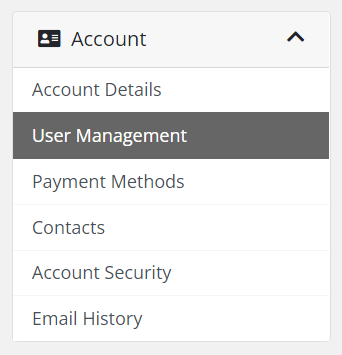
4) Once there,
under Invite New User,
enter the email of the user that you would like to invite
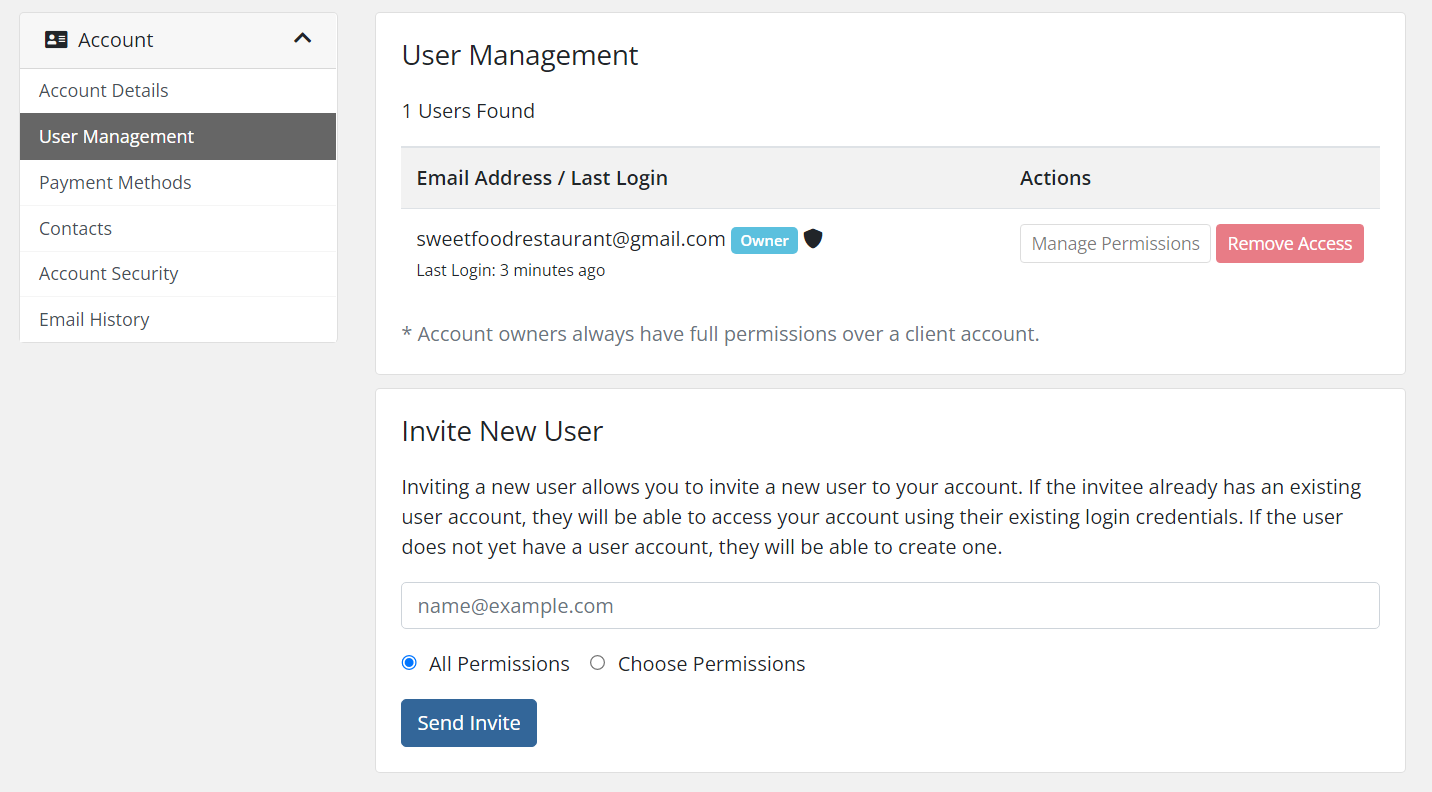
5) Then, choose the level of permission you would like to give to the new user.