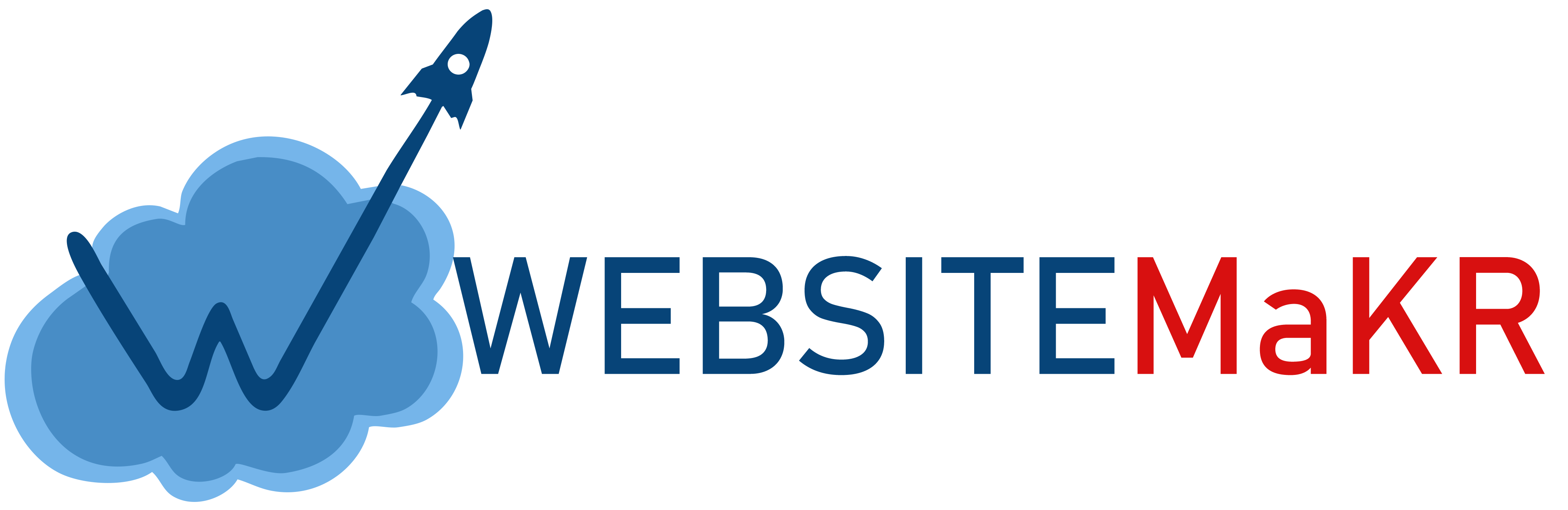Username and password are no longer enough to keep you safe.
With all the data breaches, malware, and phishing scams making rounds across the Internet you just have to assume someone is going to get your password (if they don't already have it).
Because of this, we would highly recommend enabling two-factor authentication for your WebsiteMKR Client portal and cPanel Account
In this section we will show you how to enable Two-Factor authentication for your WebsiteMKR Portal and for your cPanel.
What Is Two-Factor Authentication
Two-factor authentication adds an extra layer of security across your accounts requiring a unique pin code from your smartphone device after you successfully enter your username and password.
You will see this screen after you enter your username and password:

You would then open up the Google Authenticator app on your phone and enter the unique six-digit code that is shown.
This code expires every 30 seconds and re-generates.
You'll notice above, you're given a back-up code when you set it up that you can use incase your device is lost or stolen.
You'll want to write this code down and store it somewhere safe (don't store it on your computer).
How To Enable Two-Factor In WebsiteMKR
1) Login to the WebsiteMKR Portal
2) In the top left corner, click where it says "Hello Your First Name" and select Security Settings
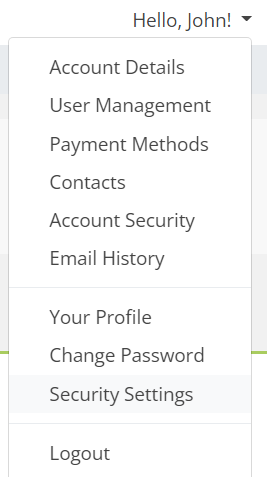
3) To enable, click the green Click here to Enable button:
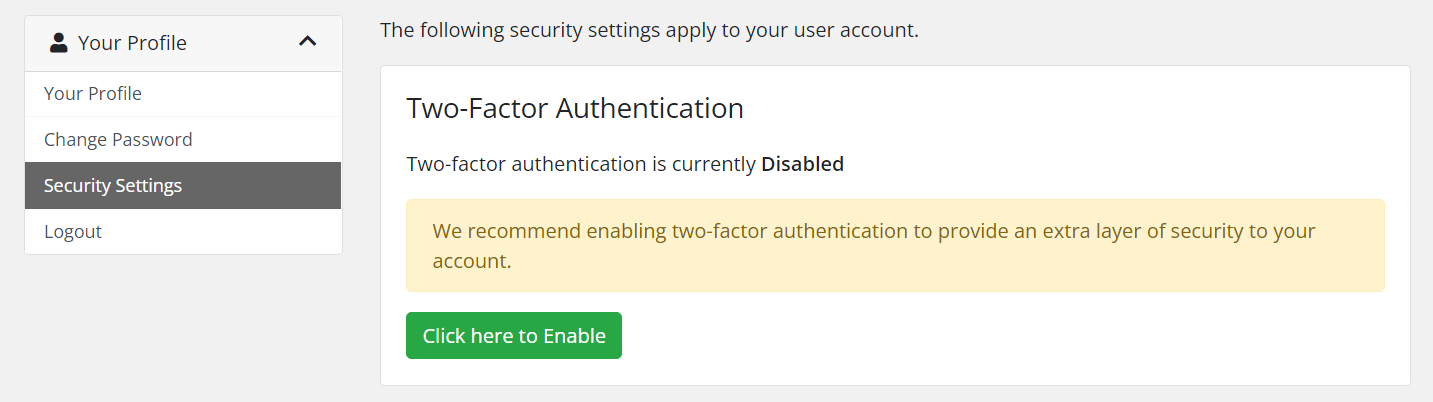
Our setup wizard will then guide you through the process:
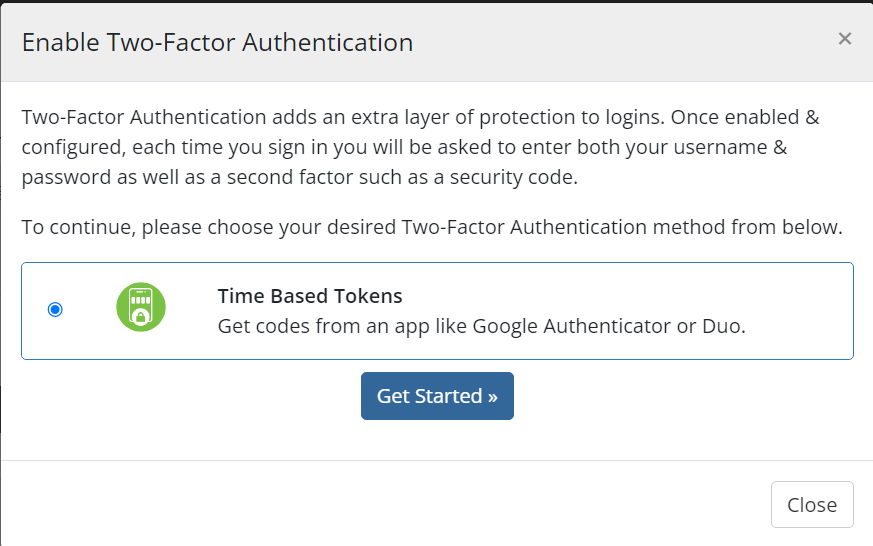
You will be given a QR code to scan or code to manually enter into your app:
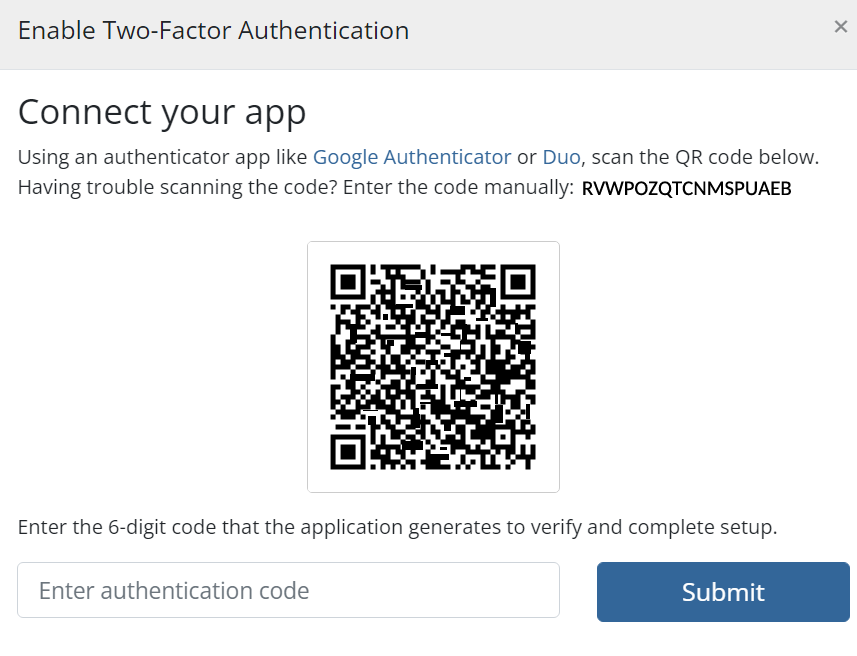
Next, enter the six-digit code on the app to confirm
Finally, you'll be given your backup code. Please remember you should NEVER store this on your computer and should write it down somewhere safe.
That's it! Next time you login to your WebsiteMKR Portal, you'll be asked to verify your unique six-digit pin code.
How To Enable Two-Factor In cPanel
1) Login to cPanel
2) Click on Two-Factor Authentication under the Security section
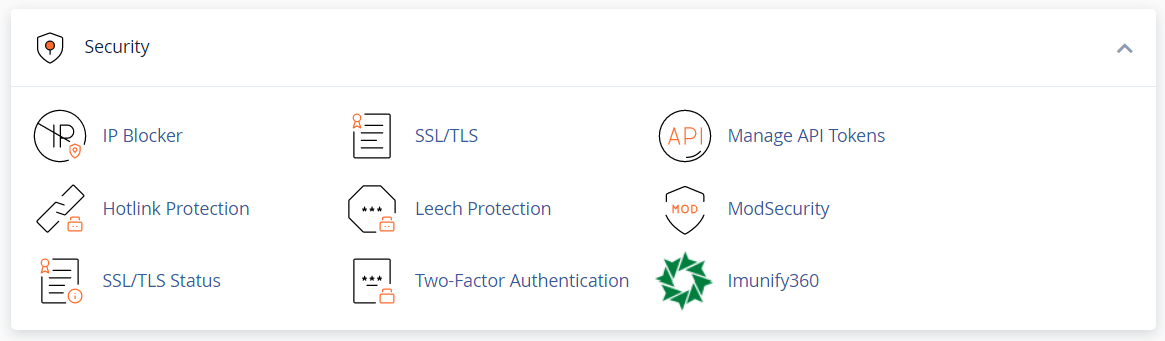
3) To enable, click on Set Up Two-Factor Authentication button:
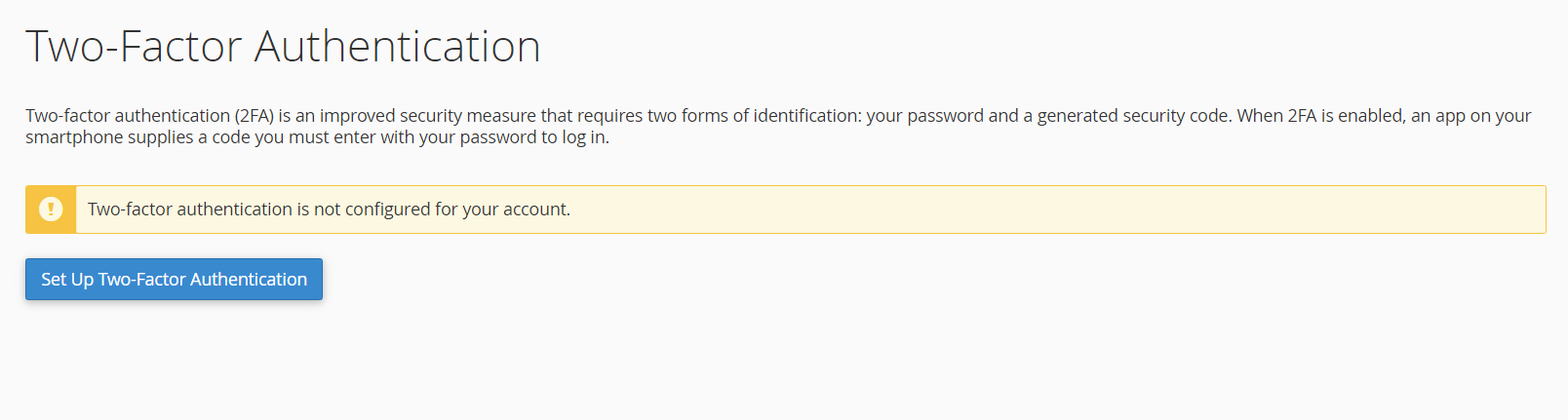
You will be given a QR code to scan or code to manually enter into your app:
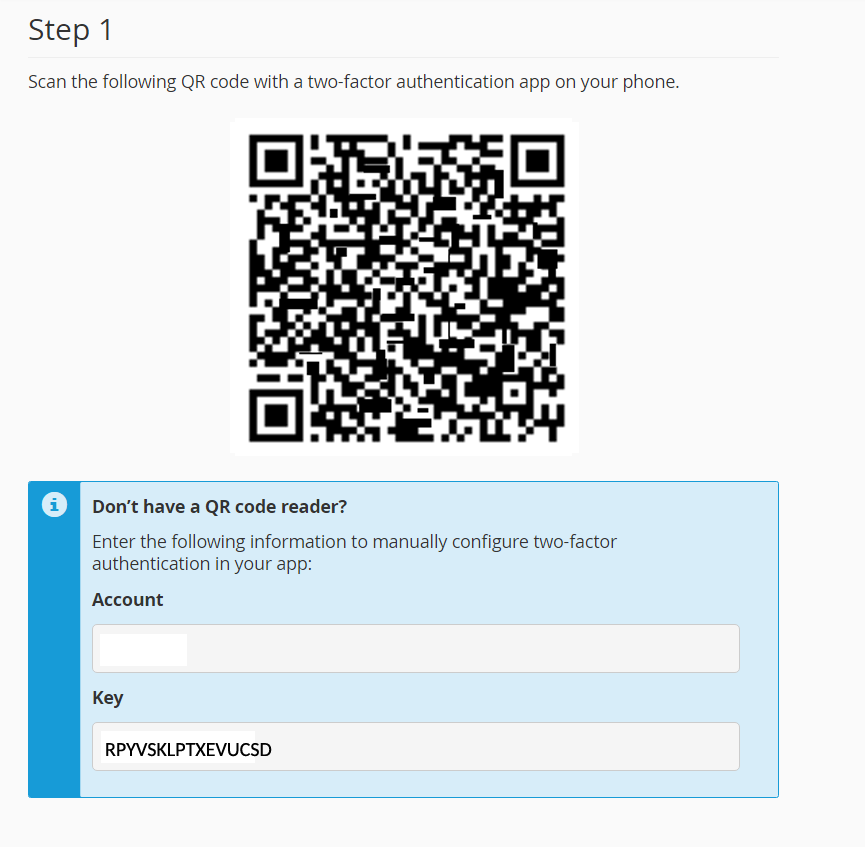
Next, enter the six-digit code on the app to confirm
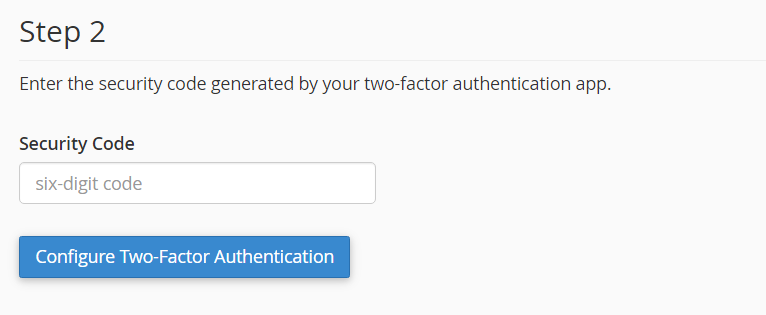
Finally, you'll be given your backup code. Please remember you should NEVER store this on your computer and should write it down somewhere safe.
That's it! Next time you login to your cPanel, you'll be asked to verify your unique six-digit pin code.